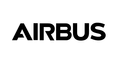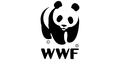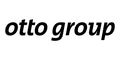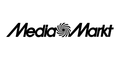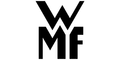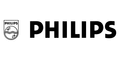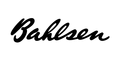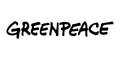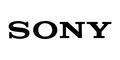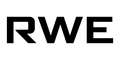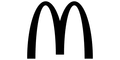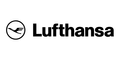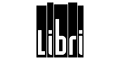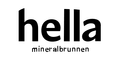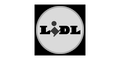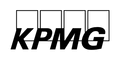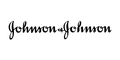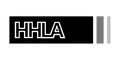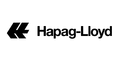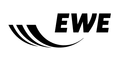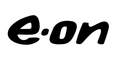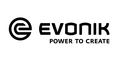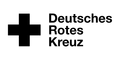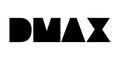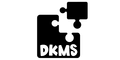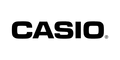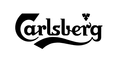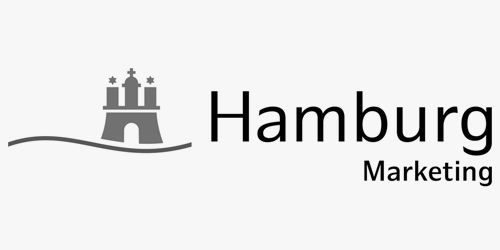WE WEB IDEAS.
Seit 20 Jahren leben wir TYPO3.
Unsere Mission bei Gosign ist es, komplexe, mehrsprachige Enterprise-Webseiten zu entwickeln. Mit 90 dedizierten TYPO3-Entwicklern sind wir Ihr vertrauenswürdiger Partner für TYPO3-Updates, DSGVO-Anpassungen und maßgeschneidertes Hosting. Wir bieten neben über 900 Jahren TYPO3-Erfahrung ein Arsenal an DSGVO-konformen T3-Extensions und Anbindungs-Middleware für nahezu jedes Business-System.